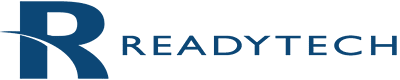Today’s virtual training software provides a nearly identical teaching experience for instructors — and, arguably, a better learning experience for all learners. The innovative virtual training tools that make up training delivery software have taken instructor-learner interactions to a whole new level. When you combine these tools with virtual training labs (also known as a lab environment), you create an effective combination, especially for IT and technology training.
Because engaged learners are better learners, several software vendors have developed virtual training tools — such as chat, help queues, screen-sharing, whiteboards and breakout rooms — to promote interactivity with and between learners. These valuable features help instructors achieve the best possible visibility, monitoring and control of learners’ systems within instructor-led online training.
Making the shift from face-to-face teaching to virtual training can sometimes feel challenging. Here’s part 1 of a 2-part blog post to help you navigate the transition from face-to-face classrooms to virtual training. Use these handy features to replicate in-person interactions in an online training environment.
1. Lab overview is the most popular virtual training tool, especially in virtual instructor-led training (VILT). It’s a feature that enables instructors to see all of the learners’ desktops simultaneously. This way, they know where each learner is in the course, see what each learner is doing and offer assistance to learners who are falling behind.
2. Virtual training labs: To prepare learners for real-life scenarios and reinforce the material, it is important for them to learn via hands-on, practical experiences. Cloud lab environments emulate the way humans are meant to learn — by doing. These virtual labs provide a safe and secure replica of software for learners to practice on. By incorporating virtual training labs (sometimes referred to as IT training labs) into a course, instructors can help learners become high performers in a short period of time. Without virtual machine training, learners end up learning the theory but gain zero experience actually using the software.
3. Public and private chat enables conversations between and among instructors and learners. With the public chat tool, learners and instructors can access the public chat area for class-wide updates or issues. Public chat is useful for announcing the start of class and breaks or for providing information that the entire class might need. Meanwhile, the private chat feature gives instructors and learners the ability to have one-on-one conversations with each other. Offering both public and private chat options is important, because some learners prefer to ask questions in private.
4. Messaging enables instructors to send an automatic pop-up message to all learners — or to selected learners — within the VILT software. It is an easy tool to let learners know when there is a break or to provide quick “FYIs.” For example, instructors can use pop-up messages to notify learners when a break is coming to an end so that the learners all return to class at the same time, and the course can continue on schedule.
5. Whiteboards provide a drawing/writing tool and an image library. Instructors can use the whiteboard feature to show flowcharts and process maps and draw network configurations or other technology architectures. They can also use them to point to specific sections of the course material or highlight which section of the syllabus the course is currently covering. For example, instructors sometimes use the whiteboard feature to highlight a specific portion of a PowerPoint slide, graph or table.
Visit us again in 2 weeks for the other 5 features. See you then!