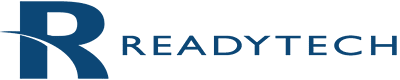In brick-and-mortar classrooms, teachers gauge students’ engagement by observing them paying attention, taking notes, making eye contact, asking questions, responding to requests and following directions.
But an online classroom is different.
Many online instructors struggle with keeping students engaged. How can they tell if a student is engaged? What do engaged online students look like? How can online instructors make students feel like important contributors to the class and encourage active participation?
Recognize the cues for disengaged students
The first step to improving classroom engagement in a virtual classroom is to identify disengaged students. Using ReadyTech’s Inactivity Monitor, you can set a time limit so you are notified when students have not been active on their virtual training lab for a specific time period. For example, if you set a time limit of 5 minutes, a notification will be displayed after this time. Being informed of a student’s inactivity gives you the opportunity to ask that student a question or select him/her as the group leader during breakout groups. As an instructor, you can set up to 3 timers to identify the different thresholds of inactivity.
Tools to keep students engaged
ReadyTech offers several virtual training tools to help instructors increase the engagement level of their classes:


ReadyTech’s STEP provides even more engagement via surveys, tasks, exams and polls.



Try sending a short quiz at the end of a lecture to reinforce the lecture concepts. This also helps you identify the students that may be struggling and need extra help. If there are questions that most students are answering incorrectly, review the correct answer at the beginning of the next course.
Finally at the end of the course, send a final exam to further reinforce the course’s topics and give students a sense of value. Students can also take your end-of-the-course exam to their manager to show they completed the course successfully.
Effectively using these virtual training tools will allow instructors to engage students in class. When students begin raising their hands, participating in discussions, sending chat messages, requesting help and responding to exams on time, you will know that your students are engaged and invested in the learning experience. Way to go!